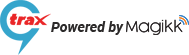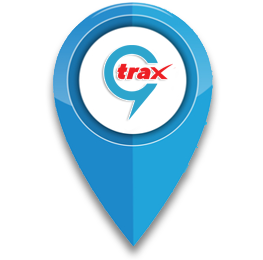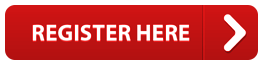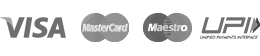Step #1: Register
Registering device at www.9trax.com:
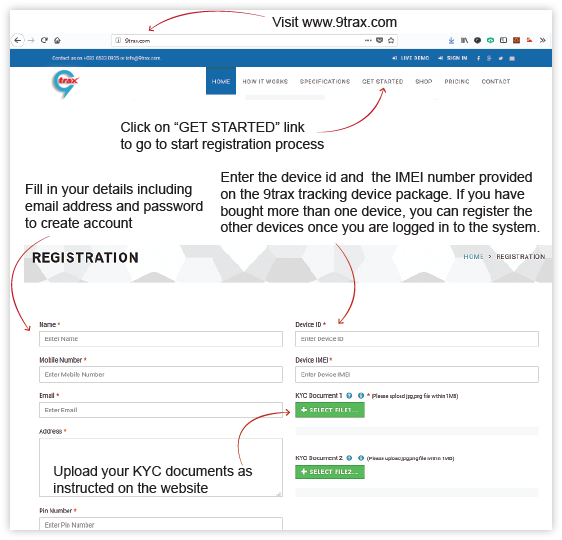
On successful submission, you’ll get an email with activation link. You have to activate your account before login to 9trax Web Application. The above registration process helps us to assure that you have an authentic 9trax device and you are authorized to use that device to your suitable need. Make sure you activate your account before continuing for next step. To activate your account please follow the instruction you receive in activation email.
Step #2: Login & Configure
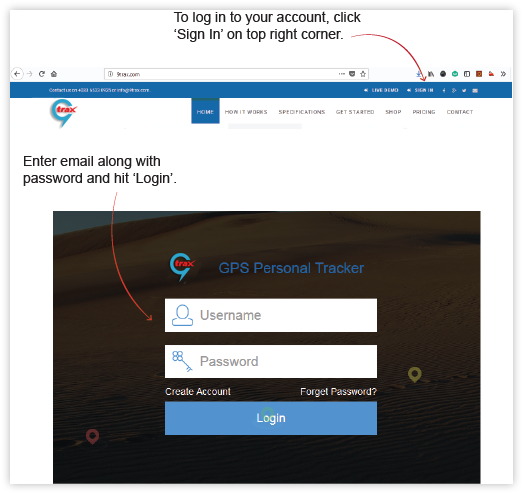
Once you have logged in to the system, you will be able to see the map view of live tracking with the device registered under your account.
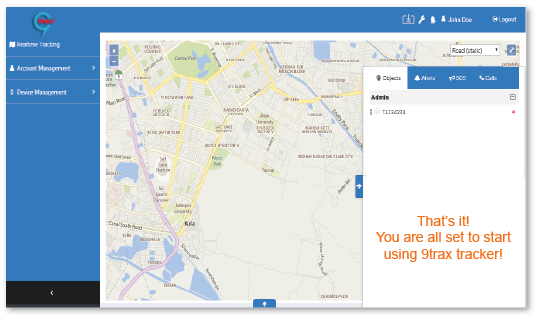
If you cannot see your device on the right panel under “Objects”, please click on “Device Management” on left menu and register your device and setup configuration. Please refer to our user manual which has been sent to you through activation email or download the manual from the web app top menu.
Step #3: Register & Configure (Optional)
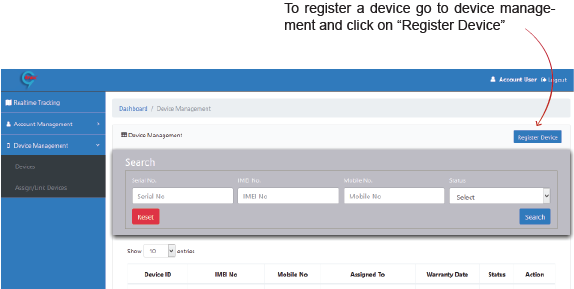
Before continuing with 9trax web interface, please make sure that 9trax device is fully charged, switched on and placed in direct line of sight from open sky.
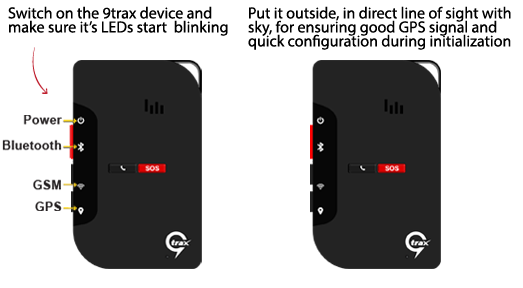
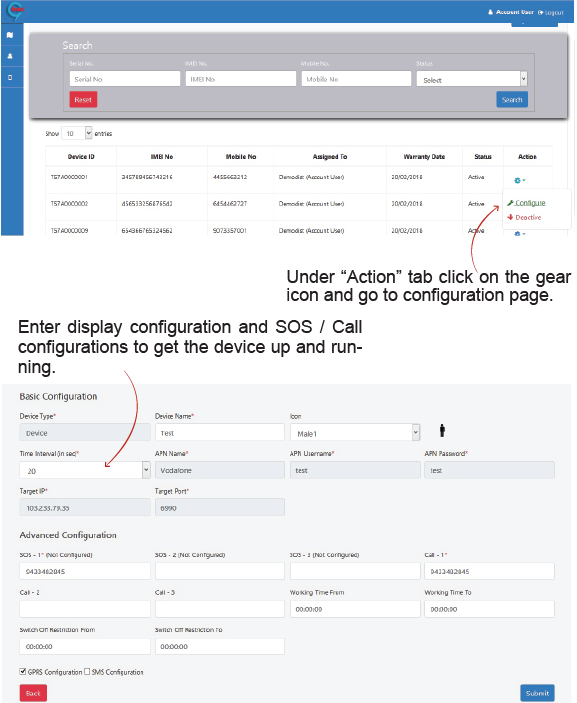
Note: After the configuration is done successfully, go back to map view live tracking interface and check whether the device is being shown under “Objects” tab on right activity block. If the device is showing offline, wait for some time to show online on the interface.